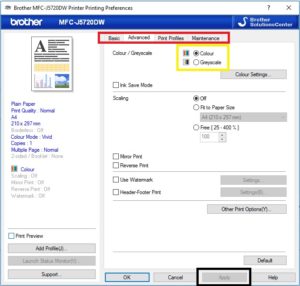A common question when setting up a printer is “How do I set the default settings for my printer”. For example I would like my printer to print in greyscale (black and white).
This is achieved by selecting the required options in Printer Preferences.
You can find Printer Preferences by going to Control Panel -> Devices and Printers -> then right clicking on the Printer Preferences option. From there it is a simple case of selecting the options required and applying them.
Red = different tabs for different sets of options
Yellow = The option to change.
Black = The Apply button to save the selected settings.
Please note that this is a example of a Brother printing preferences page and other brand/models may differ but the core steps are the same.
These setting can save a lot of time and also in some cases save money – (saving paper using double sided or setting greyscale and saving the colour cartridges).