Cartridge alignment problems and fuzzy print are common faults with the HP Colour LaserJet CP2020, CM2320fxi, CP2025dn, CP2025x, CM2320n, CM2320nf and CP2025n series (and any other Hewlett Packard colour printer that takes the CC530A, CC531A, CC532A and CC533A cartridges.
There are a few different causes of this problem:
- Faulty or worn toner cartridges. To calibrate or align the cartridges “calibration patches” are printed. If they are not solid the printer will miss-read them, resulting in blurry printing. Remedy: replace the faulty cartridge and go to System Setup Menu, select Print Quality, then select Calibrate Colour and then Calibrate Now).
- Dirty laser unit. Remedy: I don’t currently have a guide on this but will update this page when I do).
- Transfer belt and sensors. Dirt and paper dust build up on the transfer belt and sensors may cause calibration patches to be miss-read.
- Miss-aligned Cartridges: Bend in the cartridge cassette or unclipped cassette rails
I find the best way to diagnose alignment and copy quality problems is to print out the “Supplies Status Page” as it has the black and 3 colours in their pure format overlaid with black. (This shows up alignment problems very clearly). Click on the images below to enlarge them.
In this case the yellow caused the alignment issue and after replacing it with a new cartridge the fault went away. You can see quite clearly the yellow is light and patchy.
——————————————————————————————————————————————————————————————————-
Another problem I have come across that causes a very similar alignment is the cartridge cassette rail becoming unclipped from the side wall of the printer and causing the cartridges to be misaligned.
 This photo is taken with the cartridge cassette removed and looking from the front. I rail/plastic side plate had come unclipped and was causing the cartridge position to calibrate incorrectly. The problem was easily fixed by applying a little pressure on the side plate to re-clip the rail. Once re-clipped and the cassette and cartridges are refitted a manual calibration needs to be performed.
This photo is taken with the cartridge cassette removed and looking from the front. I rail/plastic side plate had come unclipped and was causing the cartridge position to calibrate incorrectly. The problem was easily fixed by applying a little pressure on the side plate to re-clip the rail. Once re-clipped and the cassette and cartridges are refitted a manual calibration needs to be performed.
-
On the printer’s control panel, press the Setup (spanner) button.
-
Press the down arrow to highlight the System Setup menu, and then press OK.
-
Press the down arrow to highlight the Print Quality menu, and then press OK.
-
Select Calibrate Colour setting, and then press OK.
-
Select Calibrate Now , and then press OK .
A message will appear on the printer control panel display. The calibration process takes a few minutes to complete. Do not turn the printer off until the calibration process has finished.
If you find this article useful or have anything to add to it please leave a comment.
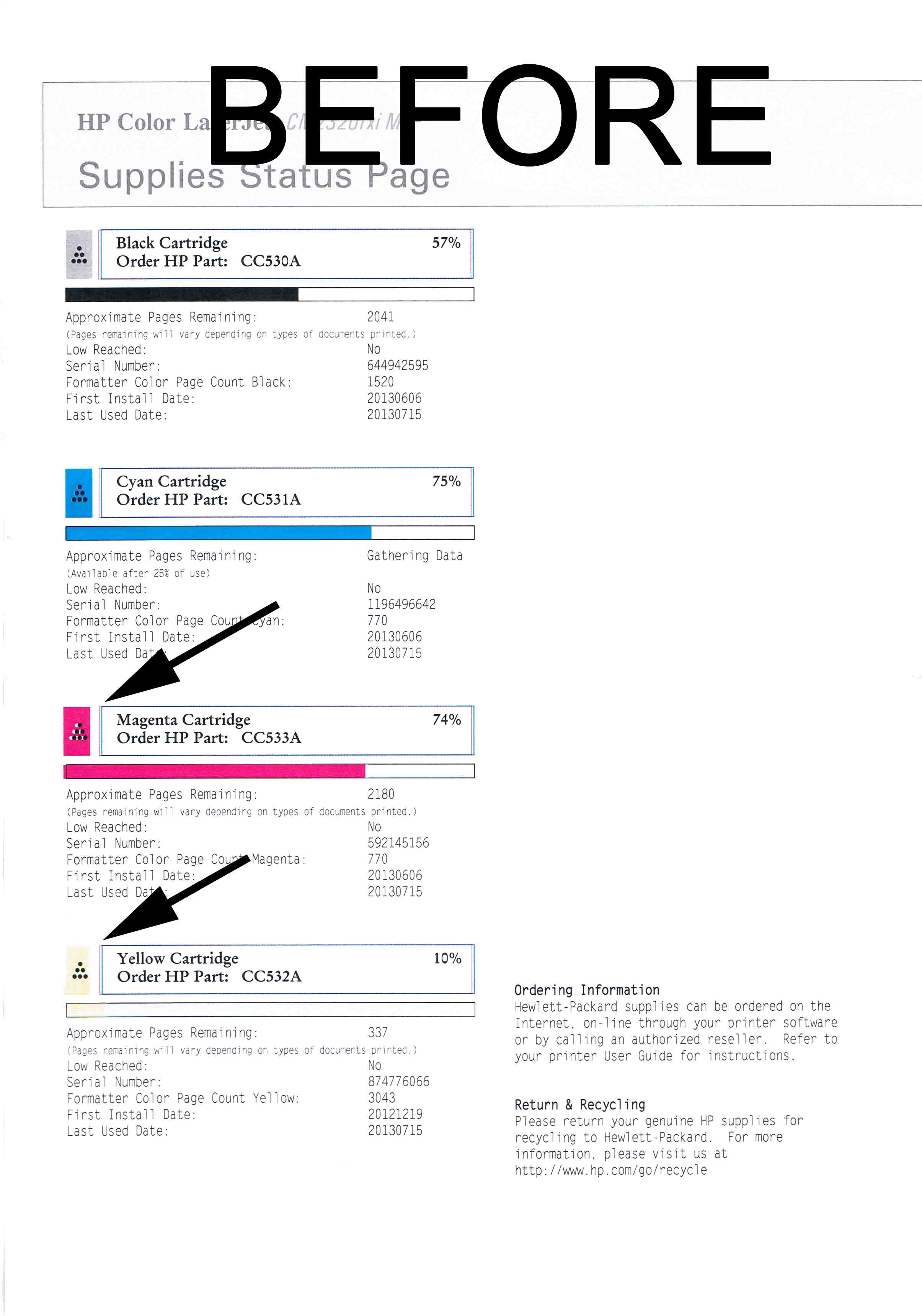
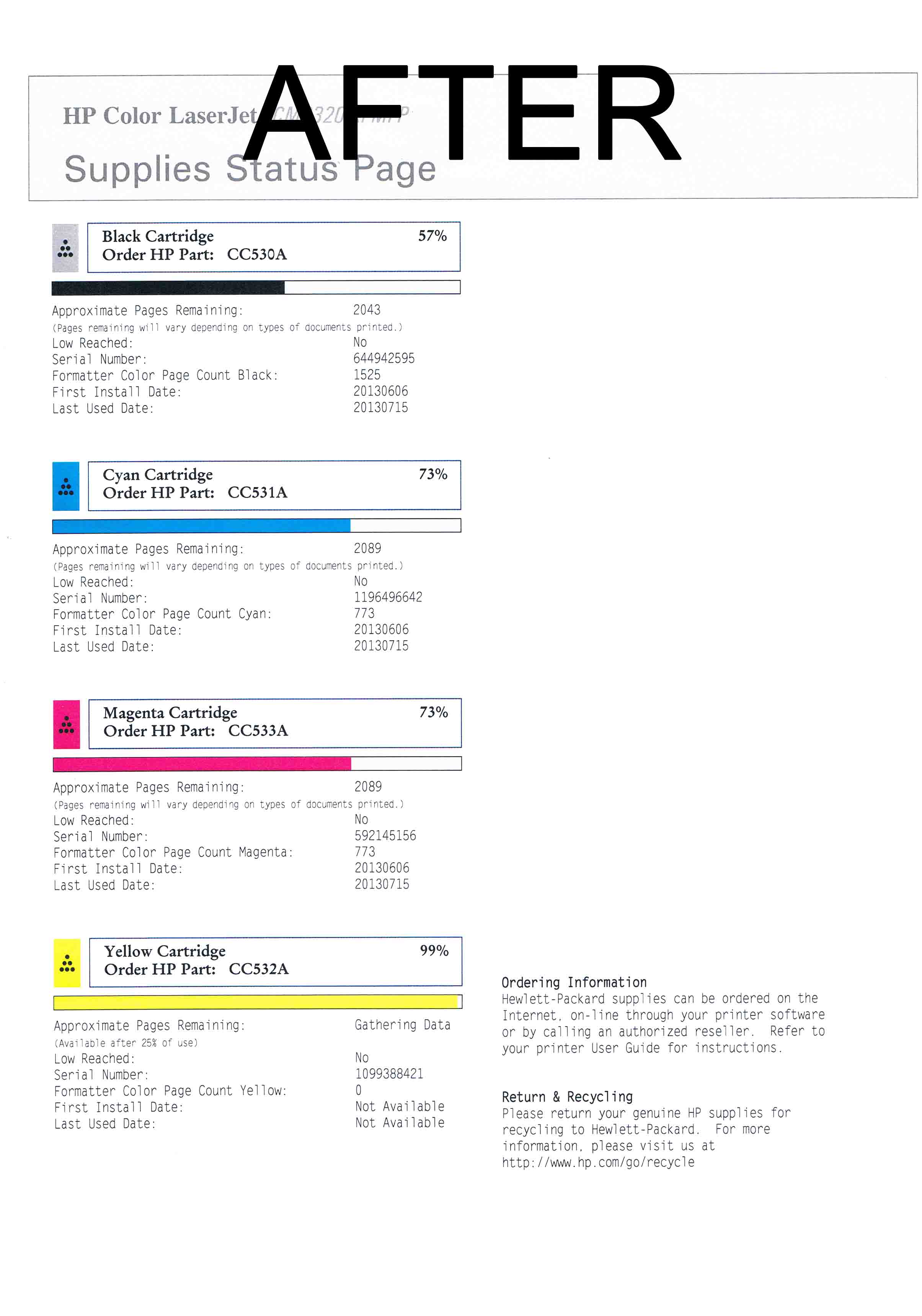
Helpful but still have the Magenta problem misaligned.
Hp ever get bad cartridges?
Hi Doug
Sorry about the delay replying.
Yes faulty cartridges will/do cause the cartridges to miss-align.
You can normally check the toners by printing a solid patch of each colour on a page and examining the result (any light, missing or blemishes would result in a fail)
How do you pull the cassette cartridge all the way out to fix the unclipped rail? I can’t figure that out.
Hi Dave Sorry I can’t remember. There is normally a catch that you need to release to get them out But I don’t have one of those models available so am unable to work that out for you . Sorry